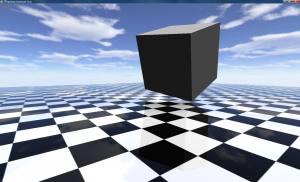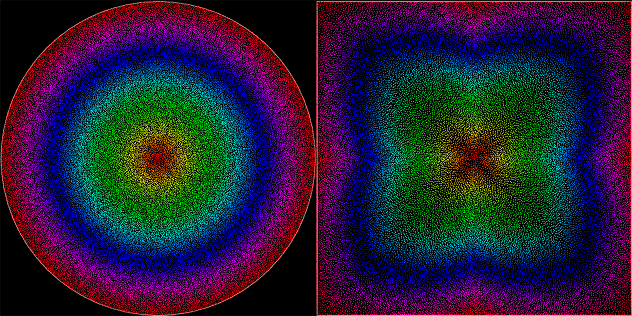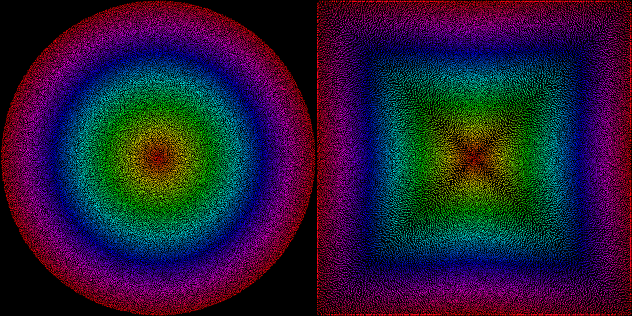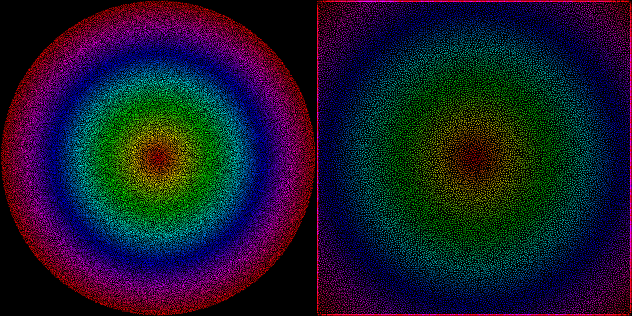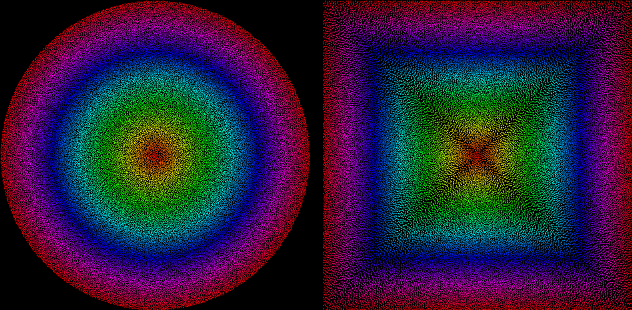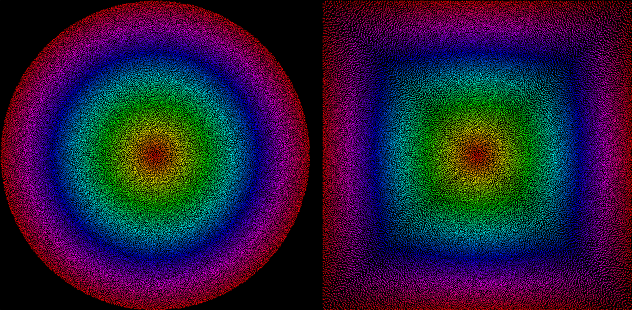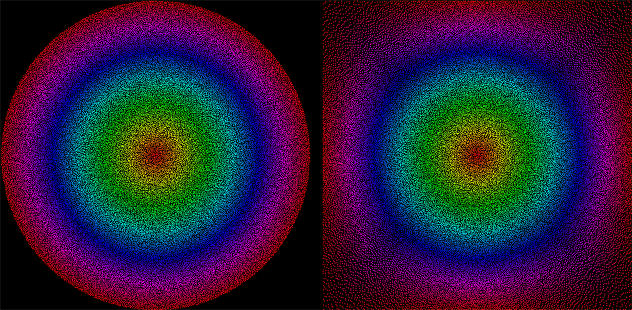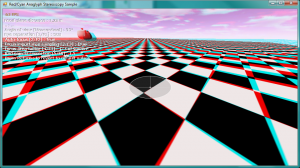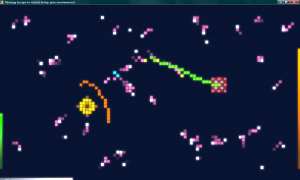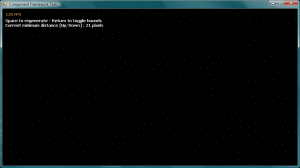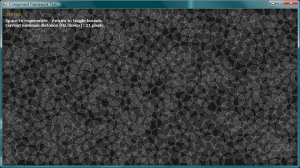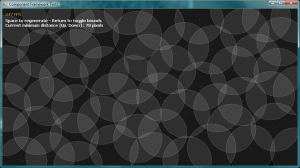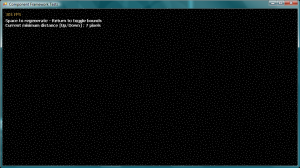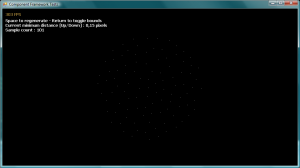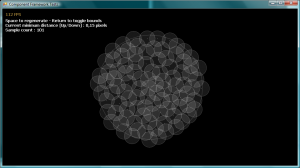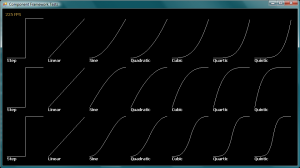Note : This sample is practically useless, because the XNA Localization sample has a much better alternative using the Content Pipeline and character detection from resource files, which works for any language (Chinese, Korean, Japanese…). But I guess if you wanted to get the ranges of common Kanji, here’s how.
While working on Japanese language support in XNA, I realized a couple of things about Japanese writing (some of which may seem obvious, but wasn’t for me) :
- There’s two broad character sets : Kana (syllabic) and Kanji (logographic)
- Kana has two modern subsystems or components, Hiragana and Katakana, each with two distinct Unicode regions of respectively 92 and 95 different glyphs (187 total)
- Kanji originate from Chinese “Han” characters, and are stored within the CJK (Chinese, Japanese, Korean) portion of Unicode. But CJK characters don’t uniquely reference Japanese logographs, and it contains over 20000 glyphs!
- There’s over 10000 actual Japanese kanji, but only about 2000 of which every high-school grade Japanese person should know
In XNA, the SpriteFont class and its associated content pipeline use bitmap fonts internally to cache and render text strings. It becomes obvious that generating a bitmap font with 20000 Han characters would take a very long time, and is also very irresponsible memory usage. Even 10000 characters seems ridiculous.
I wanted to keep using SpriteFonts, so switching to a realtime font rendering option like FreeType was out of question. So how does one make bitmap fonts usable in Japanese?
While researching the subject, I stumbled upon a whitepaper called “Unicode and Japanese Kanji” by Tony Pottier, in which he discusses how to isolate Japanese Kanji from the CJK characters, and even dresses a list of all 1946 unique characters that are learned in Japanese education up to grade 7 (sorted by Unicode point, or by learning grade). Even if it’s a large amount of glyphs, it’s a lot more reasonable than 10k.
So the only remaining step is to make this table into a a list of XML CharacterRegion elements so that we can use them in an XNA SpriteFont declaration.
I made a little C#3 program that takes a list of Kanji, one per line, and blurts out the expected XML; it also joins the succeeding characters into regions to save space.
using System;
using System.IO;
namespace KanjiFinder
{
static class Program
{
static void Main()
{
var output = new StreamWriter("regions.xml");
var input = File.ReadAllLines("kanjis.txt");
var writeCount = 0;
var intervalsCount = 0;
var start = (int)char.Parse(input[0]);
var end = start;
foreach (var line in input)
{
var cur = (int)char.Parse(line);
if (cur - start > 1)
{
output.WriteLine(string.Format("<CharacterRegion><Start>&#x{0:X4};</Start><End>&#x{1:X4};</End></CharacterRegion>", start, end));
writeCount += end - start + 1;
start = cur;
intervalsCount++;
}
end = cur;
}
output.WriteLine(string.Format("<CharacterRegion><Start>&#x{0:X4};</Start><End>&#x{1:X4};</End></CharacterRegion>", start, end));
writeCount += end - start + 1;
output.Close();
if (writeCount != input.Length)
throw new InvalidOperationException();
Console.WriteLine(intervalsCount);
}
}
}
Here’s its input kanjis.txt (in Unicode format), and its result is regions.xml.
I chose to go up to Grade 7, but one may choose to ignore Grade 7 characters and just do 1-6. I don’t know whether Grade 7 characters are useful in game menus and usual dialogue.
All that’s left is to put those regions in a <CharacterRegions> tag inside a .spritefont file, and supply a valid Japanese font! Thankfully, Windows 7 comes with a bundle of these (MS Gothic, Kozuka, Mieryo and Mincho) and the M+ Fonts offer a public domain alternative.
Apart from the Kanji regions list, a couple more regions you’ll probably need :
<!-- Ideographic Symbols and Punctuation -->
<CharacterRegion><Start> </Start><End>〿</End></CharacterRegion>
<!-- Hiragana -->
<CharacterRegion><Start>぀</Start><End>ゟ</End></CharacterRegion>
<!-- Katakana -->
<CharacterRegion><Start>゠</Start><End>ヿ</End></CharacterRegion>
<!-- Fullwidth Latin -->
<CharacterRegion><Start>!</Start><End>₩</End></CharacterRegion>
<!-- and/or the standard Latin set... -->
<CharacterRegion><Start> </Start><End>~</End></CharacterRegion>
That’s it! Hope it helped.